Introduction
In this digital age where streaming has become an integral part of our lives roku tv stands out as a popular choice for countless households. With its versatile streaming capabilities it delivers an array of entertainment options right to your screen. However like any electronic device roku tv may occasionally run into issues that can disrupt your streaming experience. This is where the need for resetting your roku tv comes into play. After reading this article you will get the answer of: How to Reset Roku TV?.
In this comprehensive guide we will delve into the reasons why resetting your roku tv may be necessary, providing insights into the common issues it can resolve. We will walk you through the step by step process of resetting your device correctly ensuring you can swiftly and effectively address any problems that may arise. Additionally we will share invaluable tips to guarantee a seamless post-reset experience allowing you to resume your streaming activities without a hitch. So lets embark on this journey to unlock the full potential of your roku tv.
Understanding the Need for Resetting
Roku TV is known for its reliability but it is not immune to occasional hiccups. Some common issues that may require a reset include a frozen interface, network problems, sluggish performance or unresponsive applications. These issues can be frustrating disrupting your streaming experience.
Knowing when to reset your Roku TV is crucial. if you encounter any of the aforementioned issues it is a sign that a reset might be in order. Additionally if your Roku TV has been running for an extended period without a reset it might start to slow down or behave erratically.
A reset can work wonders in restoring your Roku TV to its optimal state. It clears out temporary data, closes running apps and resolves software glitches. By doing so a reset can significantly improve the performance and responsiveness of your device.
Preparing for the Reset
Before diving into the reset process, it’s essential to prepare adequately:
A. Gathering necessary equipment
The Roku remote and TV remote are essential tools needed during the reset process. These remotes help you navigate through the menus and initiate the reset. They are the primary means of interacting with your Roku TV.
B. Checking network and account information
- Before starting the reset process you should ensure your roku tv is connected to the internet. A stable internet connection is essential for the setup and post reset steps.
- Having your Roku account credentials on hand is important because you will likely need to sign in during the initial setup process. This ensures that your roku tv is linked to your account preserving your channel preferences and subscriptions.
C. Backing Up Preferences and Settings (If Applicable)
Some roku tv models offer a feature that allows you to back up your customized settings, channel preferences and other personalization. Creating a backup before the reset is a wise choice. This backup acts as a safeguard for your preferences making it easier to restore them after the reset. In case your Roku TV supports this feature it can save you time and effort by retaining your previous settings reducing the need to reconfigure your device from scratch after the reset.
How to reset roku tv
Now lets get into the nitty gritty of resetting your roku tv. The process may vary slightly depending on your roku tv model but the fundamental steps are similar.
A. Step-by-Step guide for different roku tv models:
- Accessing the roku home screen: When resetting your roku tv the process starts with accessing the Roku home screen. To do this you will use your Roku remote to press the home button. This button typically takes you back to the main roku interface from which you can navigate to various options.
- Navigating to the settings menu: Once you are on the roku home screen use the remote to scroll up or down. Your goal is to find and select the settings menu which is usually located on the left hand side of the screen. The Settings menu is where you will find options related to your roku tvs configuration.
- Selecting System: Inside the Settings menu you will scroll down until you find and select the system option. The system section houses various settings related to your roku tvs overall operation.
- Choosing the advanced system settings: Within the system settings you will need to scroll down further to locate and select advanced system setting. This is where you will find options for more advanced configuration.
- Selecting Factory Reset: After accessing advanced system settings you will find the option to select factory reset. By choosing this option you are initiating the reset process. During this step you may be prompted to enter your Roku PIN or password for security reasons.
B. Explaining the differences between soft reset and hard reset:
- Soft Reset: A soft reset is a quick way to restart your roku tv without erasing your personal preferences, installed channels or account information. It is ideal for addressing minor issues like a frozen interface. Your content and settings remain intact.
- Hard Reset: A hard reset also known as a factory reset, is a more comprehensive solution. It erases all your settings, preferences and channels essentially restoring your Roku TV to its default out of the box state. This option is recommended when dealing with more severe issues or if you want to start fresh with your roku tv.
C. Tips for a successful reset and avoiding common mistakes:
- Double check network connection and account information: Before proceeding with the reset ensure that your roku tv is connected to the internet. A stable internet connection is crucial for the setup process. Also have your roku account credentials ready as you will likely need to sign in during the initial setup.
- Make a note of preferred channels and apps: It is a good practice to make a list of your preferred channels and apps before the reset. This will help you easily reinstall them after the reset. You would not need to search for and select them manually.
- Back Up Preferences and Settings (If Supported): If your roku tv supports the feature consider backing up your preferences and settings. This allows you to create a snapshot of your customized setup which can be quickly restored after the reset saving you time and effort.
- Prepare for a Hard Reset setup: If you choose to perform a hard reset be aware that it typically involves a more time consuming setup process compared to a soft reset. Ensure you have the necessary time and patience to complete the setup including network configuration and reinstalling channels.
Post-Reset Setup and Tips
After successfully resetting your roku tv you will need to go through the initial setup process. Here is a guide to help you get back up and running:
A. Guiding Users Through the Initial setup process
- Choose your preferred language and connect your roku tv to the internet.
- Sign in with your roku account or create a new one if you do not have an existing account.
- Enter the activation code displayed on your screen on the Roku website.
- Customize your display and audio settings.
- Reinstall your preferred channels and apps.
B. Restoring Preferences and Network Settings
If you backed up your preferences and settings before the reset now is the time to restore them. This can save you the hassle of reconfiguring your roku tv from scratch. Simply follow the on-screen prompts to restore your preferences.
C. Customizing Roku Channels and Apps
As you reinstall your preferred channels and apps take the opportunity to customize your roku tv experience. Organize your channels adjust settings and explore the roku channel store for new additions that may enhance your streaming experience.
D. Troubleshooting tips for any issues after the reset
In some cases you may encounter issues even after a reset. If that happens consider the following troubleshooting tips:
- Check your network connection and ensure it is stable.
- Make sure your roku tvs software is up to date by navigating to the settings menu and selecting system then system update.
- For specific issues like remote connectivity problems consult your roku tvs user manual or contact customer support.
Advanced Troubleshooting
While this guide covers the basics of resetting your Roku TV some issues may require more in depth solutions. Here are some advanced troubleshooting steps for specific problems:
A. Addressing Specific Issues
- Remote Connectivity Problems: If your remote is not working correctly try replacing the batteries. If that does not solve the issue consult your Roku TVs user manual or contact customer support for further guidance.
- Software Updates: Regularly check for software updates in the System menu. Outdated software can lead to performance issues.
B. Providing resources for further assistance
If you find yourself in need of additional help do not hesitate to seek further assistance. Roku offers customer support via their website and there are also online communities and forums where Roku users share their experiences and solutions to various issues.
Conclusion
In conclusion, knowing how to reset your roku tv can be a valuable skill as it allows you to resolve common issues and maintain a smooth streaming experience. Whether you opt for a soft reset or a hard reset following the steps outlined in this guide will help you navigate the process successfully. Additionally, understanding how to set up your roku tv after a reset and troubleshoot potential problems can make your streaming experience trouble free.
We encourage you to explore the features of your roku tv and enjoy seamless streaming. With the knowledge of how to reset your device you can confidently tackle any issues that may arise along the way. Thank you for using this guide and we wish you countless hours of hassle free streaming with your roku tv.
FAQs
Is it safe to perform a factory reset on my Roku TV?
Yes, performing a factory reset on your Roku TV is generally safe. It can help resolve issues and improve performance. However it is essential to be cautious as it erases all your settings and preferences. Make sure to back up your preferences and settings if your Roku TV supports this feature and be prepared to go through the initial setup process afterward.
Can i reset my Roku TV without the remote control?
Resetting a Roku TV typically requires using the remote control specifically for accessing the settings and initiating the reset. If you have lost your Roku remote you can try using the Roku mobile app as a substitute remote if your Roku TV supports this feature. If not you may need to obtain a replacement remote to perform the reset.
Will resetting my Roku TV delete my Roku account or paid subscriptions?
No resetting your Roku TV will not delete your Roku account or paid subscriptions. Your account information is stored on Rokus servers not on your device. After the reset, you can sign in with your existing account credentials and your paid subscriptions and channel purchases will still be associated with your account.
Can i perform a soft reset instead of a hard reset to fix minor issues?
Yes a soft reset can be a quick and effective way to address minor issues like a frozen interface or unresponsive apps. A soft reset simply restarts your Roku TV without erasing your settings or channels. However for more severe problems or a fresh start a hard reset (factory reset) is recommended.
What should i do if i encounter issues after resetting my Roku TV?
If you encounter issues after resetting your Roku TV here are some steps to follow:
Check your network connection to ensure it is stable.
Make sure your Roku TVs software is up to date by navigating to the Settings menu and selecting System then System update.
For specific issues like remote connectivity problems consult your Roku TVs user manual or contact customer support. You can also seek assistance from the Roku community forums for solutions to common problems.

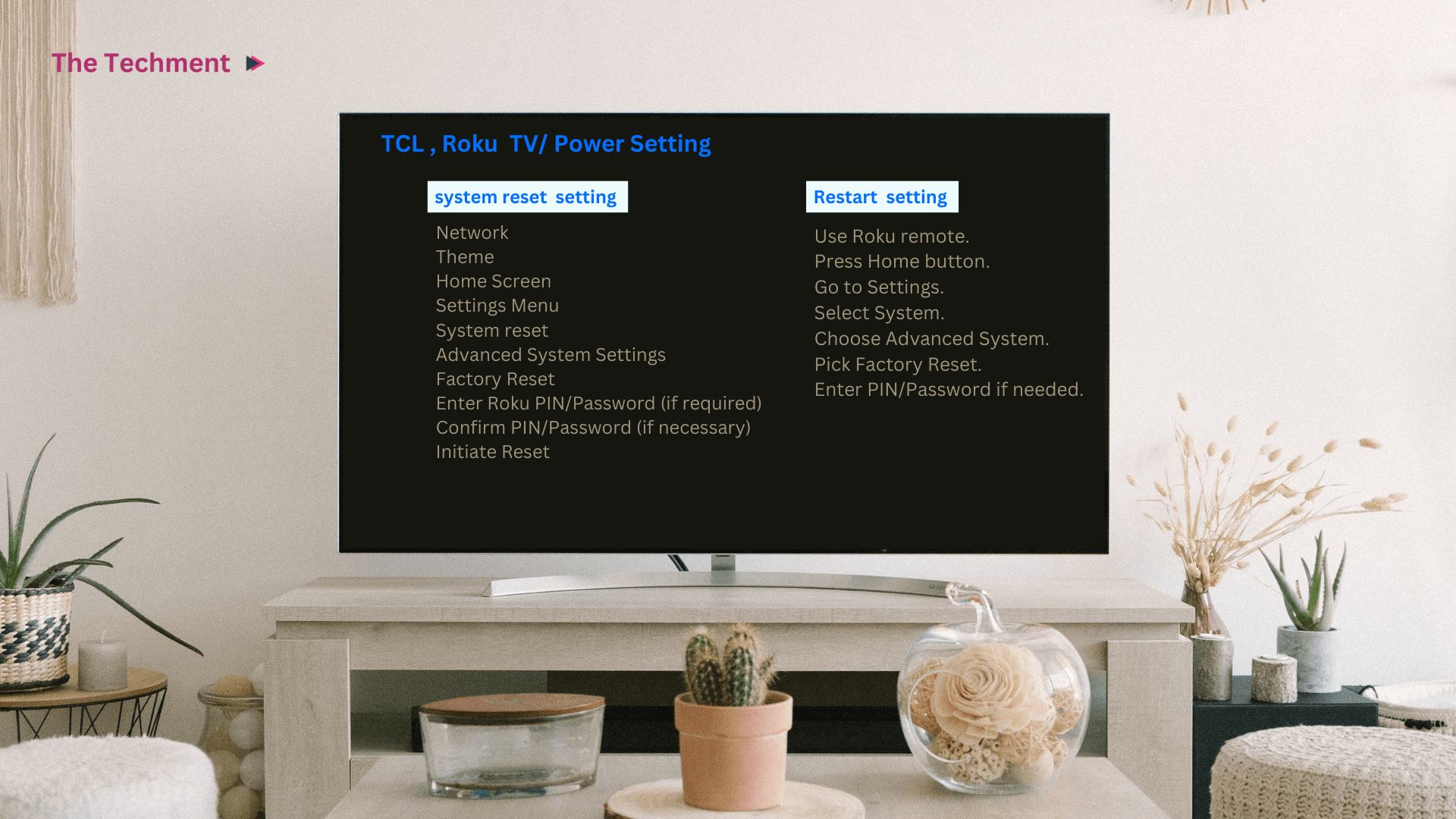







3 Responses