In the fast paced world of technology our televisions have evolved into sophisticated smart devices that offer a plethora of features and functions. LG TVs known for their exceptional quality and innovative technology are no exception. However like all electronic device they can encounter issues that may require a reset. In this comprehensive guide we will explore the ins and outs of resetting an LG TV helping you troubleshoot common problems and restore your TV to its optimal state.
The Need to Reset LG TV
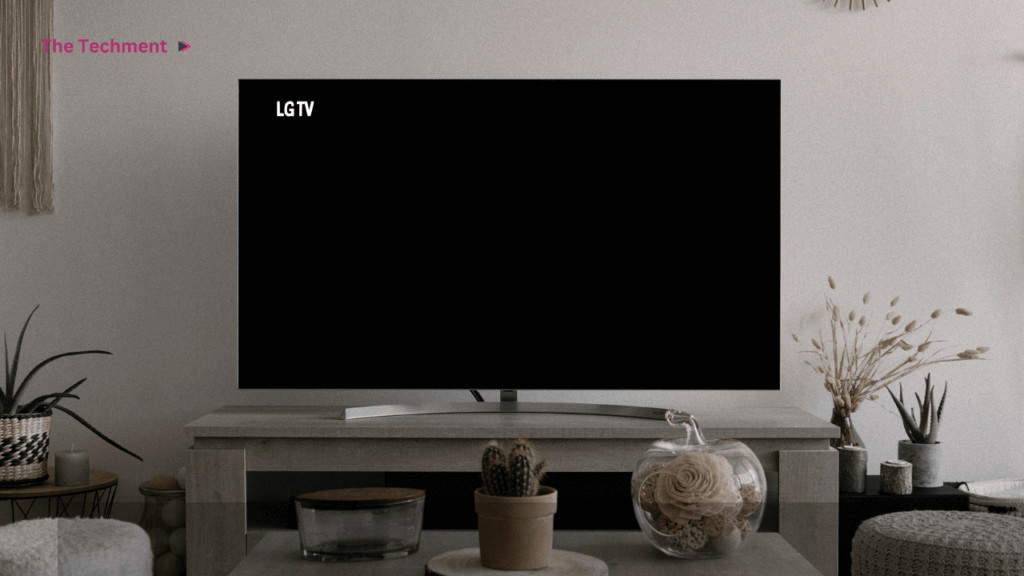
Before we delve into the intricacies of resetting an LG TV lets understand why it might become necessary. Your TV can encounter various issues over time from freezing and sluggish performance to network connectivity problems and unresponsive apps. These issues can disrupt your viewing experience and leave you frustrated. Knowing how to reset your LG TV can be a valuable skill, as it can often resolve these problems swiftly.
Types of Resets for LG TV
Soft Reset LG TV
A soft reset is a gentle way to rejuvenate your LG TV without erasing your personalized settings or stored data. It is akin to giving your TV a quick breather. here is how you can perform a soft reset:
1. Explanation of a soft reset: A soft reset involves turning your TV off unplugging it from the power source waiting for a minute or two and then plugging it back in and turning it on.
2. Step by step Guide:
- Turn off your LG TV using the remote or the power button.
- Unplug the TV from the power outlet.
- Wait for 1 2 minutes to allow any residual power to dissipate.
- Plug the tv back into the power source.
- Turn on the tv and check if the issue is resolved.
3. Common issues resolved: Soft resets are effective for resolving minor glitches like frozen screens, slow responsiveness and minor app crashes.
Factory reset
A factory reset is a more extensive process that restores your LG TV to its original factory settings. This can be a powerful solution for persistent issues but should be used with caution due to potential data loss. here is what you need to know:
- Explanation of a factory reset: A factory reset erase all your personalized settings apps and data returning your TV to the state it was in when you first unboxed it.
- Different Methods: You can initiate a factory reset using the remote control the TVs settings menu or physical buttons on the TV itself.
- Warnings and precautions: Before performing a factory reset, it’s crucial to understand that all your data will be wiped clean. Ensure you back up important information.
- Backup and Data Loss Considerations: We’ll discuss methods for backing up data and the importance of preserving your settings and preferences in a later section.
Network Reset
If you are experiencing network connectivity issues with your LG TV a network reset may be the solution. This reset clears network related settings and can often resolve problems such as WiFi connectivity or app update issues.
1. Explanation of a network reset: A network reset erases all network related settings and configurations on your TV.
2. Step by step Guide:
- Access the TVs settings menu.
- Navigate to the All Settings option.
- Find and select the General menu.
- Look for the Network option and select it.
- Choose WiFi Connection or Wired Connection depending on your setup.
- Select Advanced WiFi Settings or a similar option.
- Choose Reset to Initial Settings.
- Confirm the reset.
3. Benefits and Situations: Network resets are beneficial for addressing issues like limited or no connectivity difficulty connecting to certain WiFi networks or failure to access streaming services.
Troubleshooting before resetting LG TV
Before jumping into the reset process it is essential to troubleshoot common TV issues to identify the root cause. Here are some common problems and their potential solutions:
Common tv issues and solutions:
- Poor picture quality: Check cable connections, source settings and TV display settings.
- No sound: Verify audio cables, mute settings, and audio source.
- Remote control issues: Replace batteries, ensure line-of-sight, and troubleshoot remote pairing.
- App crashes: Update apps, clear cache, or uninstall and reinstall problematic apps.
Identifying the Root Cause:
Pay attention to when the issue started and any changes you made to the TV or its settings. Research online forums and user manuals for specific troubleshooting steps. Contact LG customer support or visit their website for helpful resources.
Check for and install any available software updates, as they can often resolve software related issues.
Soft Reset vs. Factory Reset LG TV: Which to Choose?
choosing between a soft reset and a factory reset depend on the severity of the issue and your willingness to reset all your settings. here is a guide to help you decide:
Factors to Consider When Resetting Your LG TV
When it comes to resetting your LG TV it is essential to weigh your options and consider these factors:
- Soft Reset: This is the go to choice for minor short lived issues that do not necessitate erasing your data. It is like giving your TV a quick refresh.
- Factory Reset: Reserve this option for more persistent problems that have not been resolved through troubleshooting. It’s a more comprehensive solution but comes with data loss.
Examples of Soft Reset Situations
A soft reset can be the solution to a range of common issues, including:
- App crashes or sluggish performance: If your apps are misbehaving or your TV is slowing down a soft reset can often set things right.
- Temporary network connectivity problems: When your WiFi temporarily misbehaves a soft reset can help restore your connection.
- Screen freezes or unresponsive remote control: If your TV or remote becomes unresponsive, a soft reset can bring them back to life without losing your data.
Examples of Factory Reset Situations
A factory reset should be considered when you encounter more serious and stubborn issues such as:
- Severe and persistent software problems: If your TV is plagued by recurring software glitches or errors that just would not go away a factory reset can provide a fresh start.
- Frequent crashes and error messages: When your TV regularly crashes or displays cryptic error messages a factory reset can often clear the slate and resolve these issues.
- Major network connectivity problems: For instances where you have exhausted other troubleshooting methods and your TV struggles with significant network related issues a factory reset may be the best option to get things back on track.
Backup and Data Preservation
Before proceeding with a factory reset it is crucial to back up your important data and settings to avoid data loss. Here is how:
Methods for Backing Up Data:
- Use external storage devices to back up photos, videos and documents.
- Take screenshots or note down your custom settings and preferences.
- For Smart TVs consider using cloud services to back up app data and settings.
Preserving Your Customized Settings:
- Document your TV settings, including picture, audio and network configurations.
- Save app login credentials and preferences.
- Take note of any specialized settings for game consoles or other devices.
Performing a Factory Reset Safely
If you have determined that a factory reset is necessary, follow these detailed step by step instructions to ensure a safe reset:
Detailed Step by step Instructions:
- Refer to your TV’s user manual for specific reset instructions.
- Ensure your TV is connected to a stable power source.
- Backup essential data as discussed in the previous section.
- Access the factory reset option through the remote, settings menu or physical buttons.
- Follow on screen prompts to initiate the reset.
- Wait for the reset process to complete which may take several minutes.
- Set up your TV again with your saved settings and preferences.
Follow Instructions Carefully:
- Pay close attention to on-screen instructions to avoid errors.
- Be patient, as the reset process can take some time.
Special Considerations:
- For Smart TVs and older models, refer to specific instructions in the user manual.
- Some TVs may require you to enter a PIN or password during the reset.
Network Reset for Connectivity Issues
if you are experiencing network related problems a network reset can be an effective solution. here is how to perform it:
Step by step Guide:
- Access the TVs settings menu.
- Navigate to the General menu.
- Select the Network option.
- Choose the appropriate connection type WiFi or wired.
- Access advanced network settings.
- Select the Reset to Initial Settings option.
- Confirm the reset.
Troubleshooting Network Issues:
- Ensure that your router and modem are working correctly.
- Check for WiFi signal strength and possible interference.
- Verify your network credentials and password.
- Restart your router and modem if necessary.
Configuring Network Settings:
- After the reset re-enter your network credentials and set up a secure connection.
- Test the connection to ensure it is working correctly.
Post Reset Setup and Optimization
once you have completed the reset it is time to set up your LG TV again and optimize its performance. here is what you should do:
Setting Up Your LG TV Again:
After performing a reset the process of getting your LG TV back to the way you like it involves a few essential steps:
- Follow the on screen setup prompts provided by your TV.
- Re-enter your WiFi credentials to reconnect to the internet.
- Adjust display and audio settings to your preferences ensuring your viewing and listening experience is just right.
- Reinstall your favorite apps and log in to your accounts for seamless access to your content.
Tips for Enhancing TV Performance:
To optimize your LG TVs performance and make the most of your entertainment experience consider these tips:
- Adjust picture and audio settings according to your personal preferences. Tailor the visuals and sound to match your liking.
- Keep your TVs software and apps up to date. This ensures you have the latest features and bug fixes for a smooth experience.
- Organize your apps and remove any unnecessary ones. Declutter your home screen to make navigation simpler and more efficient.
- Think about using external devices for enhanced functionality, like gaming consoles, soundbars or streaming devices to expand your entertainment options.
Restoring Your Saved Data and Preferences:
If you took the important step of backing up your data before the reset here is how you can bring back your customized settings and preferences:
- Utilize your previously saved backup data to restore your settings and preferences. This will help you get your TV set up just the way you like it.
- Re-enter app login credentials to regain access to your accounts and saved content ensuring a seamless transition back to your personalized experience.
Additional Tips
Before we wrap up lets address some additional tips to resetting LG TVs:
Tips for Avoiding Frequent Resets:
Keep your tv and apps updated.
Clear app cache and data periodically.
Avoid overloading your tv with too many apps.
Use a surge protector to protect your tv from power surges.
Contacting LG Support:
If you encounter complex issues or are unsure about resetting, don’t hesitate to contact LG’s customer support for guidance.
Conclusion
In conclusion knowing how to reset your LG TV is a valuable skill that can help you troubleshoot and resolve various issues ensuring an uninterrupted and enjoyable viewing experience. Whether you opt for a soft reset to address minor glitches or a factory reset to tackle more persistent problems always approach the process with caution, backup your data and follow instructions carefully. Remember that troubleshooting before resetting can often save you time and effort. With these insights and tips you are well equipped to maintain and optimize your LG TVs performance ensuring it continues to deliver exceptional entertainment for years to come.
FAQs
Can I reset my LG TV without losing my custom picture and audio settings?
Yes, you can perform a soft reset to resolve issues without losing your custom settings. However, for a factory reset, which erases all data, it’s essential to back up your settings and preferences before proceeding.
Will a factory reset remove the pre-installed apps on my LG TV?
No, a factory reset typically doesn’t remove pre-installed apps that came with your LG TV. These apps are part of the TV’s default settings and should remain intact after the reset.
I am having issues with only one app on my LG TV. Do I need to reset the entire TV to fix it?
No, you don’t necessarily need to reset the entire TV for one problematic app. You can try troubleshooting the specific app by updating it, clearing its cache, or reinstalling it first. A soft reset may also help if the issue is related to temporary glitches.
How often should I reset my LG TV for maintenance?
Resetting your LG TV should not be a routine maintenance task. In fact, it’s typically reserved for troubleshooting and resolving specific issues. Frequent resets can be avoided by keeping your TV and apps updated, clearing cache periodically and managing your app installations.
What should i do if my LG tv is stuck on the initial setup screen after a factory reset?
If your tv is stuck on the initial setup screen after a factory reset follow the on screen instruction to configure your setting and connect to your network. If the issue persists it is advisable to contact LG customer support for further assistance as this may indicate a more complex problem.








