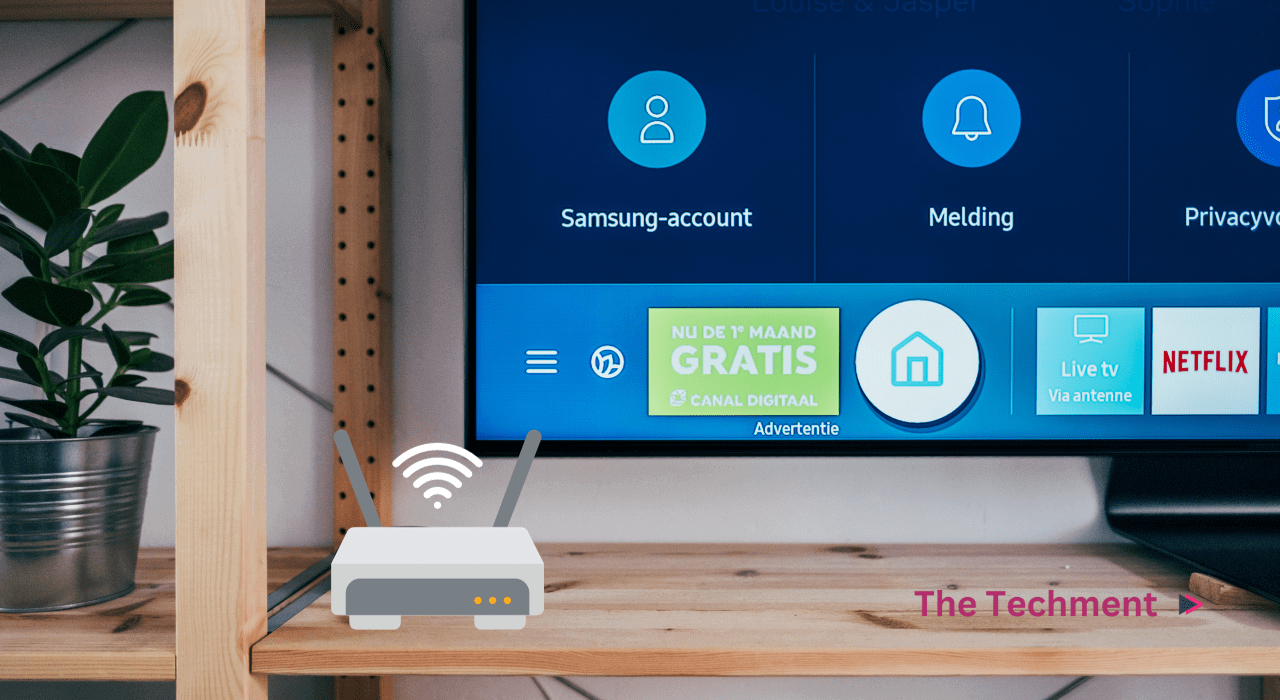In this digital age a TV is no longer just a box for broadcasting channels. It is a gateway to a world of streaming, online gaming, and smart features. To fully utilize these capabilities. You need to know how to turn WiFi on your LG Tv. we will walk you through the process, step by step.
Why Enable WiFi on Your LG TV?
Before we dive into the Whole process of how to turn WiFi on your LG Tv. let’s firstly discuss the “why”. Enabling WiFi on your LG TV opens up a world of possibilities:
- Stream Content: With a WiFi connection you can stream your favorite movies, TV shows, and videos from popular services like Netflix and YouTube etc.
- Access Smart Features: WiFi connectivity allows you to access LGs Smart TV features. By providing you with web browsing app downloads and many more.
- Online Gaming: If you are found of online gaming then You can enjoy online gaming on your TV by connecting it to the internet by following these steps.
Now lets get to the main part of the guide
Step 1: Power On Your LG TV
Ensure your LG TV is powered on and displaying a functional screen (it should be turned on and displaying the screen). You should see the LG logo or the home screen.
Step 2: Open the Settings Menu
Using your remote control navigate to the “Settings” or “Setup” option. Typically, this is represented by a gear or cogwheel icon. Click on it and it will open you a setting page.
Step 3: Select Network
Within the “Settings” menu, look for the “Network” or “Network Settings” option both vary according to the LG Models. This is where you will configure your WiFi settings.
Step 4: Choose Network Connection
Under Network select “Network Connection”. This will allow you to set up or configure your WiFi connection. You can select your connection from this tab.
Step 5: Connect to WiFi
Your LG TV should now scan for available WiFi networks. When the list appears, select your WiFi network from the list. It will show all the avalablre networks you can simply one from which you want to connect your LG TV.
Step 6: Enter WiFi Password
If your WiFi network is password protected you will need to enter the WiFi password using the on screen keyboard. Be careful to enter it correctly. IF you will try multiple times it may restrict your TV to connect from your Wifi.
Step 7: Connect
Once you have entered the correct password please select “Connect” or “OK” Your LG TV will then attempt to establish a connection with the WiFi network. And If the signals are ok it will be connected.
Step 8: Confirm Connection
If your TV successfully connects to the WiFi network. You will receive a confirmation message if its connected successfully. That you are now connected to the internet.
Step 9: Test the Connection
To ensure your WiFi connection is working properly. You can open a web browser or open youtube and start a video if it plays its mean your issue has been resolved. If everything works as expected, your LG TV is now connected to the internet. It its still not connected then Consider Resetting you LG TV and try again.
Conclusion
Turning on WiFi on your LG TV is a straight forward process. And it opens up a world of entertainment and convenience. Whether you are streaming your favorite shows or engaging in online gaming a WiFi connected LG TV is a gateway to countless possibilities. Follow the step by step guide that we have here and you will be enjoying all.
FAQs
1. Can I use Wifi on my LG TV for streaming without cable or satellite connection?
Yes you can stream content on your LG TV using a WiFi connection without the need for a cable or satellite subscription. Once connected to the internet you can access streaming services like Netflix and YouTube.
2. Do I need a specific type of WiFi network to connect my LG TV?
No, LG TVs are compatible with standard WiFi networks. As long as your WiFi network is using commonly supported protocols 802.11b/g/n – 802.11ac. Your TV should be able to connect.
3. What should I do if my LG TV cannot detect my WiFi network during setup?
If your TV cannot detect your WiFi network make sure the network is operational and within range. You may need to manually enter your networks SSID (the network name) and password during setup. Additionally check if there are any network related issues that may be affecting your TVs ability to connect.
4. Can I use a wired Ethernet connection instead of WiFi for my LG Smart TV?
Yes, LG Smart TVs often come with an Ethernet port. By allowing you to connect to the internet via a wired connection. This can be a more stable option if you have an Ethernet cable and a nearby router or modem.
5. Does my LG TVs model or year of manufacture affect its WiFi setup process?
While there might be slight variations in the user interface depending on the TV model or its year of manufacture. The basic process for turning on WiFi is generally consistent across LG Smart TVs. You can follow the steps outlined in our guide for most LG TV models, with minimal variations. If you encounter specific issues, referring to your TV’s user manual can be helpful.